
One potential problem is due to the "User Access Control" in Windows (Vista, 7, and 8). With default settings for "User Access Control", the installation may take several minutes before Windows asks the user for permission. If you switch to another application during this time (for example by clicking on another window), then the dialog will not be shown. Instead, a little flashing shield icon is shown in the task bar. Moving the mouse over it shows that "CodonCode Aligner is requesting your permission":
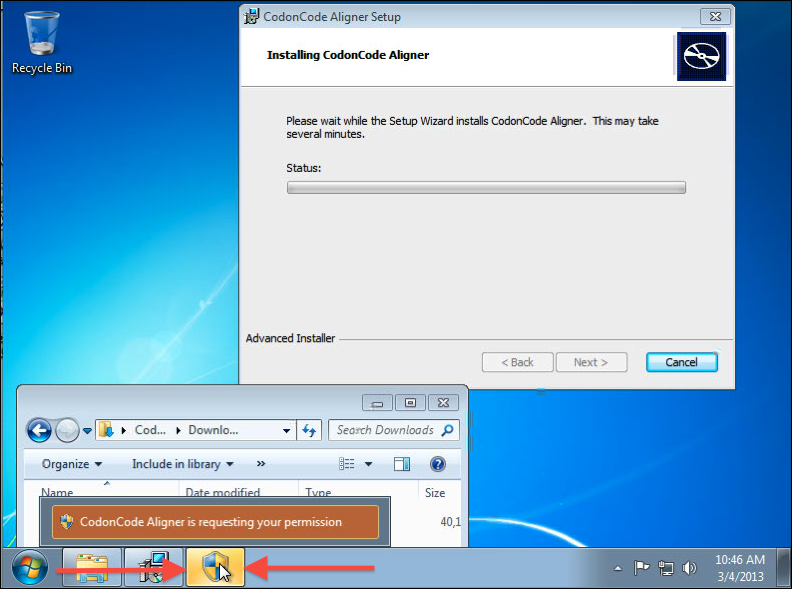
Clicking on the shield icon will show the dialog:
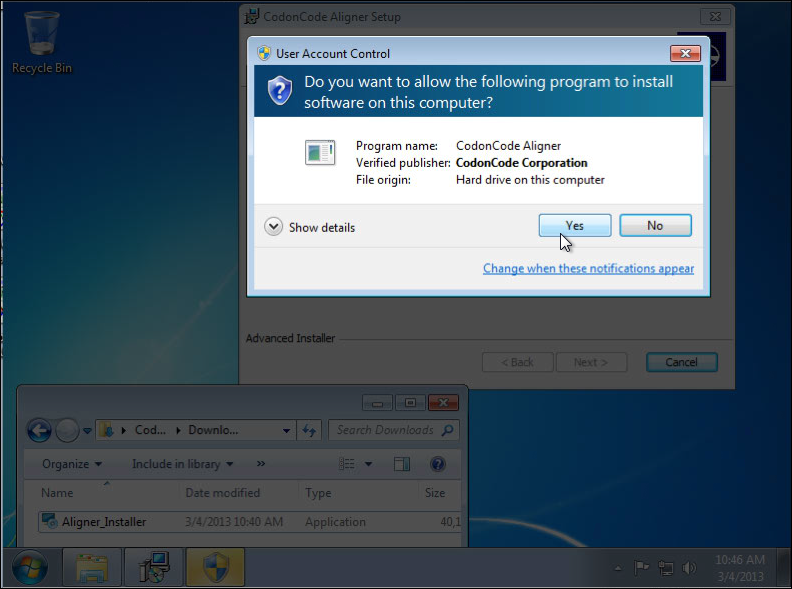
You need to click the "Yes" button on this dialog for the installation to proceed.
Another possible cause of problems are incorrect permissions on the folder that the installer uses to temporarily extract files to. This folder is inside the "CodonCode Corporation" folder in the "AppData" folder in your user account. On Windows 7, the full path is something like this:
C:\Users\<user name>\AppData\Roaming\CodonCode Corporation
(Note that you may not see the hidden "AppData" folder unless you change your system settings to show hidden files)
If you are having problems with the installer, you can try to delete this "CodonCode Aligner" folder inside the "AppData" folder and then re-run the installer.
If you keep having problems installing CodonCode Aligner, here are a few more things to try:
- Temporarily turn off your anti-virus software
- Try using the .msi installer instead of the usual .exe installer
The installers runs without any problems on the vast majority of computers. If you are still experiencing problems after trying the suggestions above, please send us an email with the following information:
- The exact operating system you are using
- An exact description of the problem (e.g. how long you waited before giving up), along with screen shots of any error dialogs (and, if possible, your desktop)
- What steps you have tried
